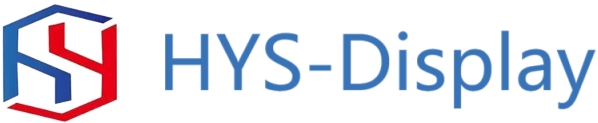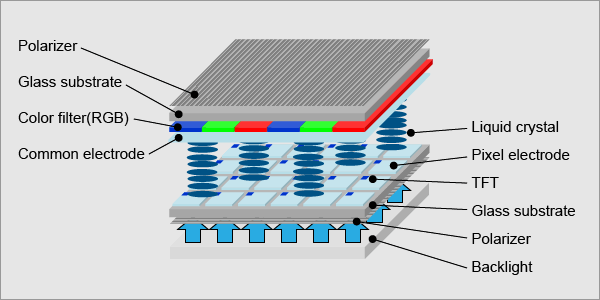Table of Contents
Benefits of Using a 2.8 TFT LCD Shield for Arduino Projects
When it comes to creating projects with Arduino, having a reliable display is essential for showcasing data and interacting with the user. One popular option for adding a display to your Arduino projects is the 2.8 TFT LCD shield. This shield offers a compact and easy-to-use solution for adding a high-quality display to your projects.
One of the main benefits of using a 2.8 TFT LCD shield is its ease of use. This shield is designed to plug directly into your Arduino board, making it simple to set up and start using right away. There is no need for complicated wiring or soldering, making it a great option for beginners and experienced users alike.

In addition to its ease of use, the 2.8 TFT LCD shield offers a bright and clear display that is perfect for showcasing data and graphics. The 2.8-inch screen size provides plenty of space for displaying information, while the high resolution ensures that text and images are crisp and easy to read. This makes the shield ideal for projects that require a visual interface, such as weather stations, data loggers, and more.
Another benefit of using a 2.8 TFT LCD shield is its versatility. This shield is compatible with a wide range of Arduino boards, including the popular Uno and Mega models. This means that you can easily add a display to your existing projects without having to worry about compatibility issues. Additionally, the shield supports touch input, allowing you to create interactive projects that respond to user input.
One of the key features of the 2.8 TFT LCD shield is its built-in SD card slot. This slot allows you to easily store and access data on a microSD card, making it simple to save and retrieve information for your projects. Whether you need to store sensor data, log information, or display images, the SD card slot provides a convenient way to manage your data.
In addition to its features and ease of use, the 2.8 TFT LCD shield is also a cost-effective option for adding a display to your Arduino projects. Compared to other display options, such as OLED screens or graphic LCDs, the 2.8 TFT LCD shield offers a great balance of performance and affordability. This makes it a great choice for hobbyists and professionals alike who are looking for a high-quality display without breaking the bank.
Overall, the 2.8 TFT LCD shield is a versatile and user-friendly option for adding a display to your Arduino projects. With its ease of use, bright display, compatibility with a wide range of Arduino boards, and built-in SD card slot, this shield offers a great solution for creating projects that require a visual interface. Whether you are a beginner looking to add a display to your first project or an experienced user in need of a reliable display solution, the 2.8 TFT LCD shield is a great choice for all your Arduino needs.
How to Interface and Program a 2.8 TFT LCD Shield with Arduino
A 2.8 TFT LCD shield is a popular accessory for Arduino enthusiasts looking to add a display to their projects. This shield features a 2.8-inch color display with a resolution of 320×240 pixels, making it ideal for displaying text, graphics, and even simple animations. In this article, we will discuss how to interface and program a 2.8 TFT LCD shield with an Arduino board.
To begin, you will need to connect the 2.8 TFT LCD shield to your Arduino board. The shield typically plugs directly into the Arduino’s headers, making it easy to establish a connection. Once the shield is connected, you will need to install the necessary libraries and drivers to enable communication between the Arduino and the display.
One popular library for interfacing with TFT LCD displays is the Adafruit GFX library. This library provides a set of functions for drawing shapes, text, and images on the display. To install the Adafruit GFX library, simply download the library from the Adafruit website and add it to your Arduino IDE’s libraries folder.
In addition to the Adafruit GFX library, you will also need to install a display-specific library for the 2.8 TFT LCD shield. This library will contain functions for initializing the display, setting the display orientation, and writing data to the display. The specific library you need will depend on the manufacturer of your shield, so be sure to check the manufacturer‘s website for the appropriate library.
Once you have installed the necessary libraries, you can begin programming the Arduino to interact with the 2.8 TFT LCD shield. Start by initializing the display in your setup function, specifying the pins used for communication with the display. Next, you can use the functions provided by the Adafruit GFX library to draw shapes, text, and images on the display.
For example, you can use the drawRect function to draw a rectangle on the display, specifying the coordinates of the top-left corner, the width, and the height of the rectangle. Similarly, you can use the drawCircle function to draw a circle on the display, specifying the center coordinates and the radius of the circle.
In addition to drawing shapes, you can also display text on the 2.8 TFT LCD shield using the Adafruit GFX library. Simply call the setTextSize and setTextColor functions to specify the size and color of the text, and then use the setCursor and print functions to display text at a specific location on the display.
Overall, interfacing and programming a 2.8 TFT LCD shield with an Arduino board is a straightforward process that can add a visual element to your projects. By following the steps outlined in this article and experimenting with the functions provided by the Adafruit GFX library, you can create dynamic and interactive displays for your Arduino projects.