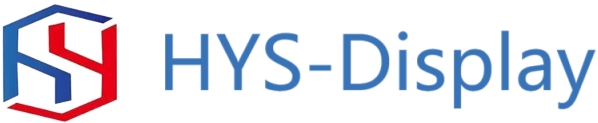Inhoudsopgave
Voordelen van het gebruik van een 2,8 TFT LCD-schild voor Arduino-projecten
Als het gaat om het maken van projecten met Arduino, is het hebben van een betrouwbaar display essentieel voor het presenteren van gegevens en interactie met de gebruiker. Een populaire optie voor het toevoegen van een display aan uw Arduino-projecten is het 2,8 TFT LCD-scherm. Dit schild biedt een compacte en gebruiksvriendelijke oplossing voor het toevoegen van een hoogwaardig display aan uw projecten.
Een van de belangrijkste voordelen van het gebruik van een 2,8 TFT LCD-scherm is het gebruiksgemak. Dit schild is ontworpen om rechtstreeks op uw Arduino-bord aan te sluiten, waardoor het eenvoudig is in te stellen en meteen te gebruiken. Er is geen noodzaak voor ingewikkelde bedrading of solderen, waardoor het een geweldige optie is voor zowel beginners als ervaren gebruikers.

Een 2.8 TFT LCD-scherm koppelen en programmeren met Arduino
Een 2.8 TFT LCD-scherm is een populair accessoire voor Arduino-enthousiastelingen die een display aan hun projecten willen toevoegen. Dit schild heeft een 2,8-inch kleurendisplay met een resolutie van 320×240 pixels, waardoor het ideaal is voor het weergeven van tekst, afbeeldingen en zelfs eenvoudige animaties. In dit artikel bespreken we hoe je een 2,8 TFT LCD-scherm kunt koppelen en programmeren met een Arduino-bord.
Om te beginnen moet je het 2,8 TFT LCD-scherm aansluiten op je Arduino-bord. Het schild wordt doorgaans rechtstreeks op de headers van de Arduino aangesloten, waardoor het gemakkelijk wordt om een verbinding tot stand te brengen. Zodra het schild is aangesloten, moet u de benodigde bibliotheken en stuurprogramma’s installeren om communicatie tussen de Arduino en het display mogelijk te maken.
Een populaire bibliotheek voor interface met TFT LCD-schermen is de Adafruit GFX-bibliotheek. Deze bibliotheek biedt een reeks functies voor het tekenen van vormen, tekst en afbeeldingen op het scherm. Om de Adafruit GFX-bibliotheek te installeren, downloadt u eenvoudigweg de bibliotheek van de Adafruit-website en voegt u deze toe aan de bibliotheekmap van uw Arduino IDE.
Naast de Adafruit GFX-bibliotheek moet u ook een beeldschermspecifieke bibliotheek voor de 2.8 TFT installeren LCD-scherm. Deze bibliotheek bevat functies voor het initialiseren van het beeldscherm, het instellen van de beeldschermoriëntatie en het schrijven van gegevens naar het beeldscherm. Welke specifieke bibliotheek je nodig hebt, hangt af van de fabrikant van je schild, dus zorg ervoor dat je de website van de fabrikant controleert voor de juiste bibliotheek.
Zodra je de benodigde bibliotheken hebt geïnstalleerd, kun je beginnen met het programmeren van de Arduino voor interactie met het 2,8 TFT LCD-scherm schild. Begin met het initialiseren van het beeldscherm in uw setup-functie, waarbij u de pinnen opgeeft die worden gebruikt voor communicatie met het beeldscherm. Vervolgens kunt u de functies van de Adafruit GFX-bibliotheek gebruiken om vormen, tekst en afbeeldingen op het scherm te tekenen.
U kunt bijvoorbeeld de functie drawRect gebruiken om een rechthoek op het scherm te tekenen, waarbij u de coördinaten van de bovenkant specificeert -linkerhoek, de breedte en de hoogte van de rechthoek. Op dezelfde manier kunt u de functie drawCircle gebruiken om een cirkel op het scherm te tekenen, waarbij u de middelpuntcoördinaten en de straal van de cirkel specificeert.
Naast het tekenen van vormen kunt u ook tekst weergeven op het 2,8 TFT LCD-scherm met behulp van de Adafruit GFX bibliotheek. Roep eenvoudigweg de functies setTextSize en setTextColor aan om de grootte en kleur van de tekst op te geven, en gebruik vervolgens de functies setCursor en print om tekst op een specifieke locatie op het scherm weer te geven.
Over het geheel genomen is de interface en programmering van een 2,8 TFT LCD-scherm met een Arduino-bord is een eenvoudig proces dat een visueel element aan uw projecten kan toevoegen. Door de stappen in dit artikel te volgen en te experimenteren met de functies van de Adafruit GFX-bibliotheek, kunt u dynamische en interactieve displays voor uw Arduino-projecten creëren.
A 2.8 TFT LCD shield is a popular accessory for Arduino enthusiasts looking to add a display to their projects. This shield features a 2.8-inch color display with a resolution of 320×240 pixels, making it ideal for displaying text, graphics, and even simple animations. In this article, we will discuss how to interface and program a 2.8 TFT LCD shield with an Arduino board.
To begin, you will need to connect the 2.8 TFT LCD shield to your Arduino board. The shield typically plugs directly into the Arduino’s headers, making it easy to establish a connection. Once the shield is connected, you will need to install the necessary libraries and drivers to enable communication between the Arduino and the display.
One popular library for interfacing with TFT LCD displays is the Adafruit GFX library. This library provides a set of functions for drawing shapes, text, and images on the display. To install the Adafruit GFX library, simply download the library from the Adafruit website and add it to your Arduino IDE’s libraries folder.
In addition to the Adafruit GFX library, you will also need to install a display-specific library for the 2.8 TFT LCD shield. This library will contain functions for initializing the display, setting the display orientation, and writing data to the display. The specific library you need will depend on the manufacturer of your shield, so be sure to check the manufacturer‘s website for the appropriate library.
Once you have installed the necessary libraries, you can begin programming the Arduino to interact with the 2.8 TFT LCD shield. Start by initializing the display in your setup function, specifying the pins used for communication with the display. Next, you can use the functions provided by the Adafruit GFX library to draw shapes, text, and images on the display.
For example, you can use the drawRect function to draw a rectangle on the display, specifying the coordinates of the top-left corner, the width, and the height of the rectangle. Similarly, you can use the drawCircle function to draw a circle on the display, specifying the center coordinates and the radius of the circle.
In addition to drawing shapes, you can also display text on the 2.8 TFT LCD shield using the Adafruit GFX library. Simply call the setTextSize and setTextColor functions to specify the size and color of the text, and then use the setCursor and print functions to display text at a specific location on the display.
Overall, interfacing and programming a 2.8 TFT LCD shield with an Arduino board is a straightforward process that can add a visual element to your projects. By following the steps outlined in this article and experimenting with the functions provided by the Adafruit GFX library, you can create dynamic and interactive displays for your Arduino projects.