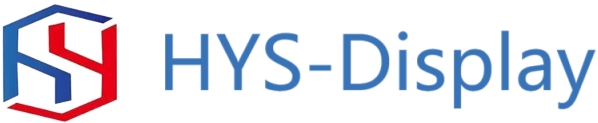Table of Contents
Arduino プロジェクトで 2.8 TFT LCD シールドを使用する利点
使いやすさに加えて、2.8 TFT LCD シールドは、データやグラフィックを表示するのに最適な明るく鮮明なディスプレイを提供します。 2.8 インチの画面サイズは情報を表示するための十分なスペースを提供し、高解像度によりテキストと画像が鮮明で読みやすくなります。これにより、このシールドは、気象観測所、データ ロガーなど、視覚的なインターフェイスを必要とするプロジェクトに最適になります。
2.8 TFT LCD シールドを使用するもう 1 つの利点は、その多用途性です。このシールドは、人気の Uno モデルや Mega モデルを含む、幅広い Arduino ボードと互換性があります。これは、互換性の問題を心配することなく、既存のプロジェクトにディスプレイを簡単に追加できることを意味します。さらに、シールドはタッチ入力をサポートしているため、ユーザー入力に応答するインタラクティブなプロジェクトを作成できます。
2.8 TFT LCD シールドの重要な機能の 1 つは、内蔵 SD カード スロットです。このスロットを使用すると、microSD カードにデータを簡単に保存してアクセスできるため、プロジェクトの情報の保存と取得が簡単になります。センサー データの保存、ログ情報、または画像の表示が必要な場合でも、SD カード スロットはデータを管理する便利な方法を提供します。
その機能と使いやすさに加えて、2.8 TFT LCD シールドはコストもかかります。 Arduino プロジェクトにディスプレイを追加するための効果的なオプションです。 OLED スクリーンやグラフィック LCD などの他のディスプレイ オプションと比較して、2.8 TFT LCD シールドはパフォーマンスと手頃な価格の優れたバランスを提供します。これにより、大金を掛けずに高品質のディスプレイを探している愛好家にも専門家にも最適な選択肢となります。
全体的に、2.8 TFT LCD シールドは、Arduino プロジェクトにディスプレイを追加するための多用途で使いやすいオプションです。 。使いやすさ、明るいディスプレイ、幅広い Arduino ボードとの互換性、内蔵 SD カード スロットを備えたこのシールドは、ビジュアル インターフェイスを必要とするプロジェクトを作成するための優れたソリューションを提供します。最初のプロジェクトにディスプレイを追加しようとしている初心者であっても、信頼性の高いディスプレイ ソリューションを必要とする経験豊富なユーザーであっても、2.8 TFT LCD シールドは Arduino のすべてのニーズを満たす優れた選択肢です。

Arduino で 2.8 TFT LCD シールドをインターフェースおよびプログラムする方法
2.8 TFT LCD シールドは、プロジェクトにディスプレイを追加したい Arduino 愛好家にとって人気のアクセサリです。このシールドは、解像度 320×240 ピクセルの 2.8 インチ カラー ディスプレイを備えており、テキスト、グラフィックス、さらには単純なアニメーションの表示に最適です。この記事では、2.8 TFT LCD シールドを Arduino ボードに接続してプログラムする方法について説明します。
まず、2.8 TFT LCD シールドを Arduino ボードに接続する必要があります。通常、シールドは Arduino のヘッダーに直接接続されるため、接続を簡単に確立できます。シールドが接続されたら、Arduino とディスプレイ間の通信を可能にするために必要なライブラリとドライバーをインストールする必要があります。
TFT LCD ディスプレイとのインターフェースに使用される人気のあるライブラリの 1 つは、Adafruit GFX ライブラリです。このライブラリは、ディスプレイ上に図形、テキスト、画像を描画するための一連の関数を提供します。 Adafruit GFX ライブラリをインストールするには、Adafruit Web サイトからライブラリをダウンロードし、Arduino IDE のライブラリ フォルダに追加するだけです。
Adafruit GFX ライブラリに加えて、2.8 TFT 用のディスプレイ固有のライブラリもインストールする必要があります。液晶シールド。このライブラリには、ディスプレイの初期化、ディスプレイの向きの設定、ディスプレイへのデータの書き込みのための関数が含まれます。必要な特定のライブラリはシールドの製造元によって異なるため、必ず製造元の Web サイトで適切なライブラリを確認してください。
必要なライブラリをインストールしたら、2.8 TFT LCD と対話するように Arduino のプログラミングを開始できます。シールド。まず、セットアップ関数でディスプレイを初期化し、ディスプレイとの通信に使用するピンを指定します。次に、Adafruit GFX ライブラリが提供する関数を使用して、ディスプレイ上に図形、テキスト、およびイメージを描画できます。
たとえば、drawRect 関数を使用して、上部の座標を指定してディスプレイ上に四角形を描画できます。 – 長方形の左隅、幅、高さ。同様に、drawCircle 関数を使用して、円の中心座標と半径を指定してディスプレイ上に円を描くことができます。
図形の描画に加えて、Adafruit GFX を使用して 2.8 TFT LCD シールドにテキストを表示することもできます。図書館。 setTextSize 関数と setTextColor 関数を呼び出してテキストのサイズと色を指定し、setCursor 関数と print 関数を使用してディスプレイ上の特定の位置にテキストを表示するだけです。
全体的に、2.8 TFT LCD シールドと 2.8 TFT LCD シールドのインターフェイスとプログラミングArduino ボードは、プロジェクトに視覚要素を追加できる簡単なプロセスです。この記事で概説されている手順に従い、Adafruit GFX ライブラリが提供する関数を試してみることで、Arduino プロジェクトの動的でインタラクティブな表示を作成できます。
A 2.8 TFT LCD shield is a popular accessory for Arduino enthusiasts looking to add a display to their projects. This shield features a 2.8-inch color display with a resolution of 320×240 pixels, making it ideal for displaying text, graphics, and even simple animations. In this article, we will discuss how to interface and program a 2.8 TFT LCD shield with an Arduino board.
To begin, you will need to connect the 2.8 TFT LCD shield to your Arduino board. The shield typically plugs directly into the Arduino’s headers, making it easy to establish a connection. Once the shield is connected, you will need to install the necessary libraries and drivers to enable communication between the Arduino and the display.
One popular library for interfacing with TFT LCD displays is the Adafruit GFX library. This library provides a set of functions for drawing shapes, text, and images on the display. To install the Adafruit GFX library, simply download the library from the Adafruit website and add it to your Arduino IDE’s libraries folder.
In addition to the Adafruit GFX library, you will also need to install a display-specific library for the 2.8 TFT LCD shield. This library will contain functions for initializing the display, setting the display orientation, and writing data to the display. The specific library you need will depend on the manufacturer of your shield, so be sure to check the manufacturer‘s website for the appropriate library.
Once you have installed the necessary libraries, you can begin programming the Arduino to interact with the 2.8 TFT LCD shield. Start by initializing the display in your setup function, specifying the pins used for communication with the display. Next, you can use the functions provided by the Adafruit GFX library to draw shapes, text, and images on the display.
For example, you can use the drawRect function to draw a rectangle on the display, specifying the coordinates of the top-left corner, the width, and the height of the rectangle. Similarly, you can use the drawCircle function to draw a circle on the display, specifying the center coordinates and the radius of the circle.
In addition to drawing shapes, you can also display text on the 2.8 TFT LCD shield using the Adafruit GFX library. Simply call the setTextSize and setTextColor functions to specify the size and color of the text, and then use the setCursor and print functions to display text at a specific location on the display.
Overall, interfacing and programming a 2.8 TFT LCD shield with an Arduino board is a straightforward process that can add a visual element to your projects. By following the steps outlined in this article and experimenting with the functions provided by the Adafruit GFX library, you can create dynamic and interactive displays for your Arduino projects.