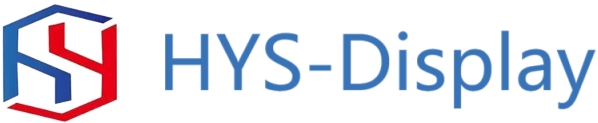Table of Contents
Avantages de l’utilisation d’un blindage LCD TFT 2,8 pour les projets Arduino
Comment interfacer et programmer un blindage LCD TFT 2,8 avec Arduino

Un bouclier LCD TFT 2,8 est un accessoire populaire pour les passionnés d’Arduino qui cherchent à ajouter un écran à leurs projets. Ce bouclier dispose d’un écran couleur de 2,8 pouces avec une résolution de 320 x 240 pixels, ce qui le rend idéal pour afficher du texte, des graphiques et même des animations simples. Dans cet article, nous verrons comment interfacer et programmer un blindage LCD TFT 2,8 avec une carte Arduino.
Pour commencer, vous devrez connecter le blindage LCD TFT 2,8 à votre carte Arduino. Le blindage se branche généralement directement sur les connecteurs de l’Arduino, ce qui facilite l’établissement d’une connexion. Une fois le bouclier connecté, vous devrez installer les bibliothèques et les pilotes nécessaires pour permettre la communication entre l’Arduino et l’écran.
Une bibliothèque populaire pour l’interface avec les écrans LCD TFT est la bibliothèque Adafruit GFX. Cette bibliothèque fournit un ensemble de fonctions pour dessiner des formes, du texte et des images sur l’écran. Pour installer la bibliothèque Adafruit GFX, téléchargez simplement la bibliothèque depuis le site Web d’Adafruit et ajoutez-la au dossier des bibliothèques de votre IDE Arduino.
En plus de la bibliothèque Adafruit GFX, vous devrez également installer une bibliothèque spécifique à l’affichage pour le TFT 2.8. Bouclier LCD. Cette bibliothèque contiendra des fonctions permettant d’initialiser l’affichage, de définir l’orientation de l’affichage et d’écrire des données sur l’écran. La bibliothèque spécifique dont vous avez besoin dépendra du fabricant de votre bouclier, alors assurez-vous de consulter le site Web du fabricant pour connaître la bibliothèque appropriée.
Une fois que vous avez installé les bibliothèques nécessaires, vous pouvez commencer à programmer l’Arduino pour qu’il interagisse avec l’écran LCD TFT 2,8. bouclier. Commencez par initialiser l’écran dans votre fonction de configuration, en spécifiant les broches utilisées pour la communication avec l’écran. Ensuite, vous pouvez utiliser les fonctions fournies par la bibliothèque Adafruit GFX pour dessiner des formes, du texte et des images sur l’écran.
Par exemple, vous pouvez utiliser la fonction drawRect pour dessiner un rectangle sur l’écran, en spécifiant les coordonnées du haut. -coin gauche, la largeur et la hauteur du rectangle. De même, vous pouvez utiliser la fonction drawCircle pour dessiner un cercle sur l’écran, en spécifiant les coordonnées centrales et le rayon du cercle.
En plus de dessiner des formes, vous pouvez également afficher du texte sur l’écran LCD TFT 2,8 à l’aide d’Adafruit GFX. bibliothèque. Appelez simplement les fonctions setTextSize et setTextColor pour spécifier la taille et la couleur du texte, puis utilisez les fonctions setCursor et print pour afficher le texte à un emplacement spécifique sur l’écran.
Dans l’ensemble, l’interfaçage et la programmation d’un écran LCD TFT 2,8 avec un La carte Arduino est un processus simple qui peut ajouter un élément visuel à vos projets. En suivant les étapes décrites dans cet article et en expérimentant les fonctions fournies par la bibliothèque Adafruit GFX, vous pouvez créer des affichages dynamiques et interactifs pour vos projets Arduino.
How to Interface and Program a 2.8 TFT LCD Shield with Arduino
A 2.8 TFT LCD shield is a popular accessory for Arduino enthusiasts looking to add a display to their projects. This shield features a 2.8-inch color display with a resolution of 320×240 pixels, making it ideal for displaying text, graphics, and even simple animations. In this article, we will discuss how to interface and program a 2.8 TFT LCD shield with an Arduino board.
To begin, you will need to connect the 2.8 TFT LCD shield to your Arduino board. The shield typically plugs directly into the Arduino’s headers, making it easy to establish a connection. Once the shield is connected, you will need to install the necessary libraries and drivers to enable communication between the Arduino and the display.
One popular library for interfacing with TFT LCD displays is the Adafruit GFX library. This library provides a set of functions for drawing shapes, text, and images on the display. To install the Adafruit GFX library, simply download the library from the Adafruit website and add it to your Arduino IDE’s libraries folder.
In addition to the Adafruit GFX library, you will also need to install a display-specific library for the 2.8 TFT LCD shield. This library will contain functions for initializing the display, setting the display orientation, and writing data to the display. The specific library you need will depend on the manufacturer of your shield, so be sure to check the manufacturer‘s website for the appropriate library.
Once you have installed the necessary libraries, you can begin programming the Arduino to interact with the 2.8 TFT LCD shield. Start by initializing the display in your setup function, specifying the pins used for communication with the display. Next, you can use the functions provided by the Adafruit GFX library to draw shapes, text, and images on the display.
For example, you can use the drawRect function to draw a rectangle on the display, specifying the coordinates of the top-left corner, the width, and the height of the rectangle. Similarly, you can use the drawCircle function to draw a circle on the display, specifying the center coordinates and the radius of the circle.
In addition to drawing shapes, you can also display text on the 2.8 TFT LCD shield using the Adafruit GFX library. Simply call the setTextSize and setTextColor functions to specify the size and color of the text, and then use the setCursor and print functions to display text at a specific location on the display.
Overall, interfacing and programming a 2.8 TFT LCD shield with an Arduino board is a straightforward process that can add a visual element to your projects. By following the steps outlined in this article and experimenting with the functions provided by the Adafruit GFX library, you can create dynamic and interactive displays for your Arduino projects.