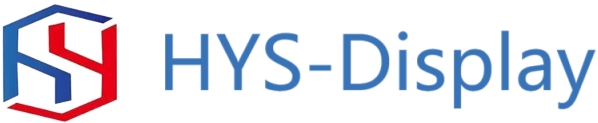Table of Contents
فوائد استخدام 2.8 TFT LCD Shield لمشاريع Arduino
عندما يتعلق الأمر بإنشاء مشاريع باستخدام Arduino، يعد الحصول على شاشة عرض موثوقة أمرًا ضروريًا لعرض البيانات والتفاعل مع المستخدم. أحد الخيارات الشائعة لإضافة شاشة عرض إلى مشاريع Arduino الخاصة بك هو درع 2.8 TFT LCD. يوفر هذا الدرع حلاً مدمجًا وسهل الاستخدام لإضافة شاشة عرض عالية الجودة إلى مشاريعك.
إحدى الفوائد الرئيسية لاستخدام درع TFT LCD مقاس 2.8 بوصة هو سهولة استخدامه. تم تصميم هذا الدرع ليتم توصيله مباشرة بلوحة Arduino الخاصة بك، مما يجعل من السهل إعداده وبدء استخدامه على الفور. ليست هناك حاجة إلى أسلاك أو لحام معقد، مما يجعله خيارًا رائعًا للمبتدئين والمستخدمين ذوي الخبرة على حدٍ سواء.

كيفية ربط وبرمجة 2.8 TFT LCD Shield مع Arduino
يعد درع TFT LCD مقاس 2.8 ملحقًا شائعًا لعشاق Arduino الذين يتطلعون إلى إضافة شاشة عرض إلى مشاريعهم. يتميز هذا الدرع بشاشة ملونة مقاس 2.8 بوصة بدقة 320 × 240 بكسل، مما يجعله مثاليًا لعرض النصوص والرسومات وحتى الرسوم المتحركة البسيطة. في هذه المقالة، سنناقش كيفية ربط وبرمجة درع TFT LCD مقاس 2.8 بوصة مع لوحة Arduino.
للبدء، ستحتاج إلى توصيل درع TFT LCD مقاس 2.8 بوصة بلوحة Arduino الخاصة بك. يتم توصيل الدرع عادةً مباشرة برؤوس Arduino، مما يجعل من السهل إنشاء اتصال. بمجرد توصيل الدرع، ستحتاج إلى تثبيت المكتبات وبرامج التشغيل الضرورية لتمكين الاتصال بين Arduino والشاشة.
إحدى المكتبات الشائعة للتواصل مع شاشات TFT LCD هي مكتبة Adafruit GFX. توفر هذه المكتبة مجموعة من الوظائف لرسم الأشكال والنصوص والصور على الشاشة. لتثبيت مكتبة Adafruit GFX، ما عليك سوى تنزيل المكتبة من موقع Adafruit وإضافتها إلى مجلد مكتبات Arduino IDE.
بالإضافة إلى مكتبة Adafruit GFX، ستحتاج أيضًا إلى تثبيت مكتبة خاصة بالعرض لـ 2.8 TFT درع شاشات الكريستال السائل. ستحتوي هذه المكتبة على وظائف لتهيئة الشاشة، وضبط اتجاه العرض، وكتابة البيانات على الشاشة. ستعتمد المكتبة المحددة التي تحتاجها على الشركة المصنعة للدرع الخاص بك، لذا تأكد من مراجعة موقع الشركة المصنعة على الويب بحثًا عن المكتبة المناسبة.
بمجرد تثبيت المكتبات الضرورية، يمكنك البدء في برمجة Arduino للتفاعل مع شاشة TFT LCD مقاس 2.8 بوصة. درع. ابدأ بتهيئة الشاشة في وظيفة الإعداد، مع تحديد الأطراف المستخدمة للاتصال بالشاشة. بعد ذلك، يمكنك استخدام الوظائف التي توفرها مكتبة Adafruit GFX لرسم الأشكال والنصوص والصور على شاشة العرض.
على سبيل المثال، يمكنك استخدام الدالة drawRect لرسم مستطيل على شاشة العرض، مع تحديد إحداثيات الجزء العلوي -الزاوية اليسرى، عرض المستطيل وارتفاعه. وبالمثل، يمكنك استخدام وظيفة drawCircle لرسم دائرة على الشاشة، مع تحديد إحداثيات المركز ونصف قطر الدائرة.
بالإضافة إلى رسم الأشكال، يمكنك أيضًا عرض النص على شاشة TFT LCD مقاس 2.8 بوصة باستخدام Adafruit GFX. مكتبة. ما عليك سوى استدعاء الوظيفتين setTextSize وsetTextColor لتحديد حجم النص ولونه، ثم استخدام وظائف setCursor والطباعة لعرض النص في مكان محدد على الشاشة.
بشكل عام، يتم توصيل وبرمجة درع TFT LCD مقاس 2.8 بوصة مع شاشة تعد لوحة Arduino عملية مباشرة يمكنها إضافة عنصر مرئي إلى مشاريعك. باتباع الخطوات الموضحة في هذه المقالة وتجربة الوظائف التي توفرها مكتبة Adafruit GFX، يمكنك إنشاء عروض ديناميكية وتفاعلية لمشاريع Arduino الخاصة بك.
A 2.8 TFT LCD shield is a popular accessory for Arduino enthusiasts looking to add a display to their projects. This shield features a 2.8-inch color display with a resolution of 320×240 pixels, making it ideal for displaying text, graphics, and even simple animations. In this article, we will discuss how to interface and program a 2.8 TFT LCD shield with an Arduino board.
To begin, you will need to connect the 2.8 TFT LCD shield to your Arduino board. The shield typically plugs directly into the Arduino’s headers, making it easy to establish a connection. Once the shield is connected, you will need to install the necessary libraries and drivers to enable communication between the Arduino and the display.
One popular library for interfacing with TFT LCD displays is the Adafruit GFX library. This library provides a set of functions for drawing shapes, text, and images on the display. To install the Adafruit GFX library, simply download the library from the Adafruit website and add it to your Arduino IDE’s libraries folder.
In addition to the Adafruit GFX library, you will also need to install a display-specific library for the 2.8 TFT LCD shield. This library will contain functions for initializing the display, setting the display orientation, and writing data to the display. The specific library you need will depend on the manufacturer of your shield, so be sure to check the manufacturer‘s website for the appropriate library.
Once you have installed the necessary libraries, you can begin programming the Arduino to interact with the 2.8 TFT LCD shield. Start by initializing the display in your setup function, specifying the pins used for communication with the display. Next, you can use the functions provided by the Adafruit GFX library to draw shapes, text, and images on the display.
For example, you can use the drawRect function to draw a rectangle on the display, specifying the coordinates of the top-left corner, the width, and the height of the rectangle. Similarly, you can use the drawCircle function to draw a circle on the display, specifying the center coordinates and the radius of the circle.
In addition to drawing shapes, you can also display text on the 2.8 TFT LCD shield using the Adafruit GFX library. Simply call the setTextSize and setTextColor functions to specify the size and color of the text, and then use the setCursor and print functions to display text at a specific location on the display.
Overall, interfacing and programming a 2.8 TFT LCD shield with an Arduino board is a straightforward process that can add a visual element to your projects. By following the steps outlined in this article and experimenting with the functions provided by the Adafruit GFX library, you can create dynamic and interactive displays for your Arduino projects.